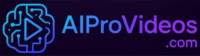Complete on Your Smartphone! A Super Simple Guide to Using the Free AI Face-Swap App “FaceFusion”
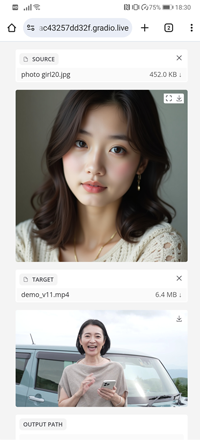
Have you ever thought, “I wish this photo had a different face…”?
Now, you can easily make that wish come true with “FaceFusion,” the trending AI face-swap app.
Many of you may have given up, thinking, “It looks too difficult,” or “I don’t have a PC…”
Don’t worry. This article will solve all those problems for you.
We will provide a complete, image-based guide on how to use the latest version (3.3.2) of FaceFusion easily, on your smartphone alone, and for free, even if you are a beginner. It’s like magic—your photos will be reborn.
Let’s dive into the fascinating world of FaceFusion together.
About Google Colab
Google Colab is a free online service provided by Google. Even if you have no programming knowledge, you can use a high-performance computer to run AI in your browser by simply clicking on the URL provided.
FaceFusion requires a lot of computing power to process the face exchange, but with Google Colab, you can perform that process using only your smartphone, without the need for an expensive computer. All the specialized settings are not required, and you can get the AI working with just a few clicks.
Why Open Source and FaceFusion are Free
FaceFusion was developed based on the open source philosophy , the idea that anyone can freely use, modify, and distribute the source code, the blueprint of a program.
The developers of FaceFusion are releasing the code to the public and offering it free of charge because they want as many people as possible to enjoy using the AI face exchange technology. This allows FaceFusion to be constantly evolving and available to everyone for free, as developers around the world collaborate to improve and add features.
1, Colab execution script for FaceFusion
- Click on the Google Colab link below
Colab for executing FaceFusion will appear.
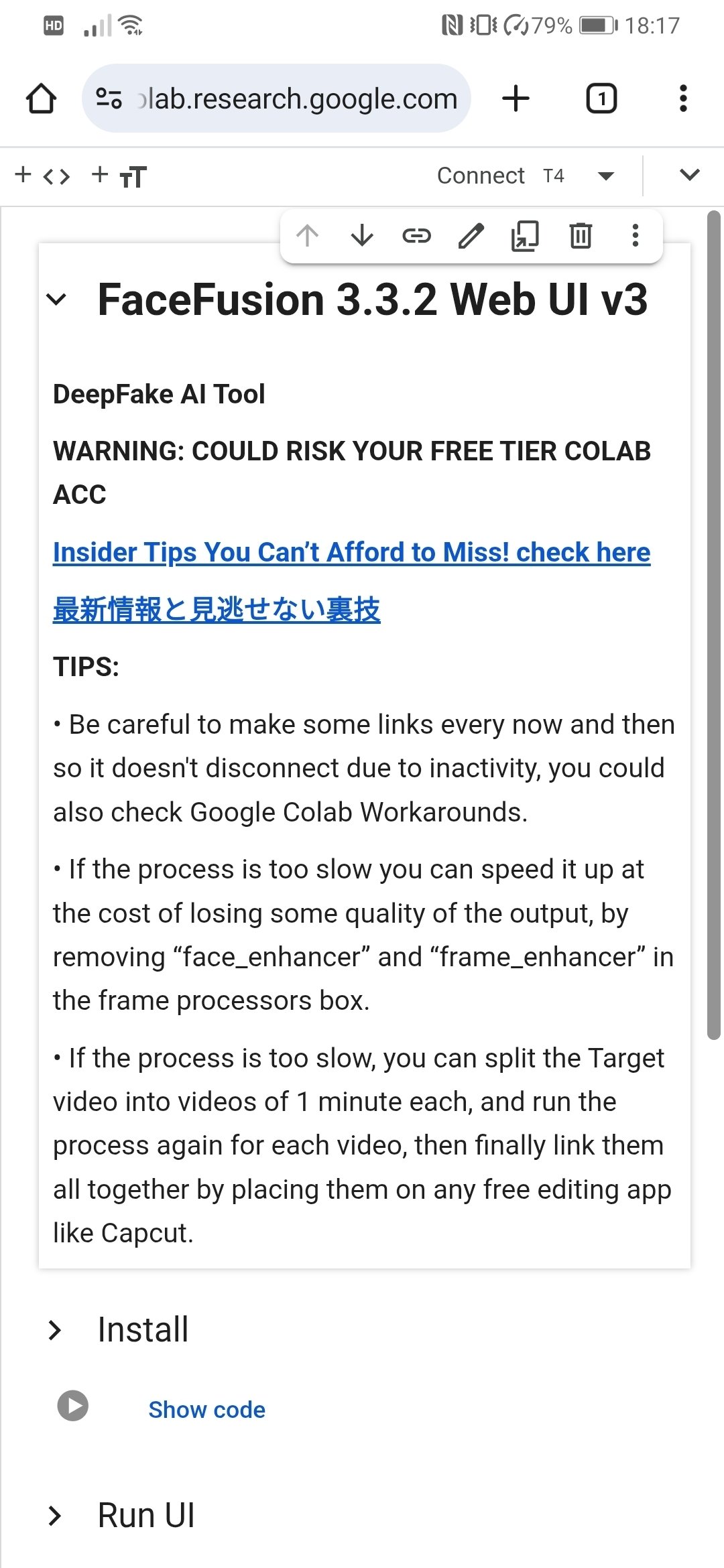
2, Install
- Click the “Install” button.
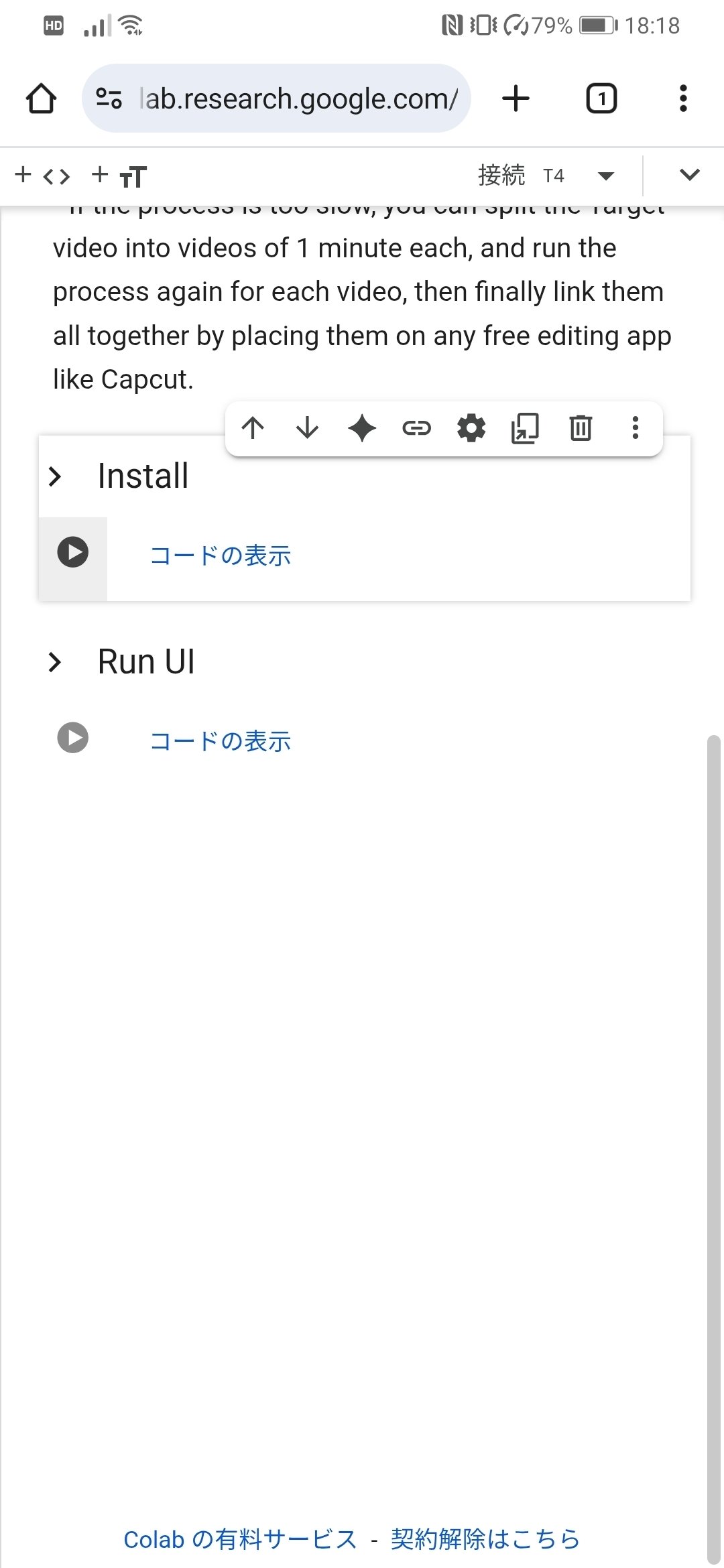
A warning will appear, click “Continue”.
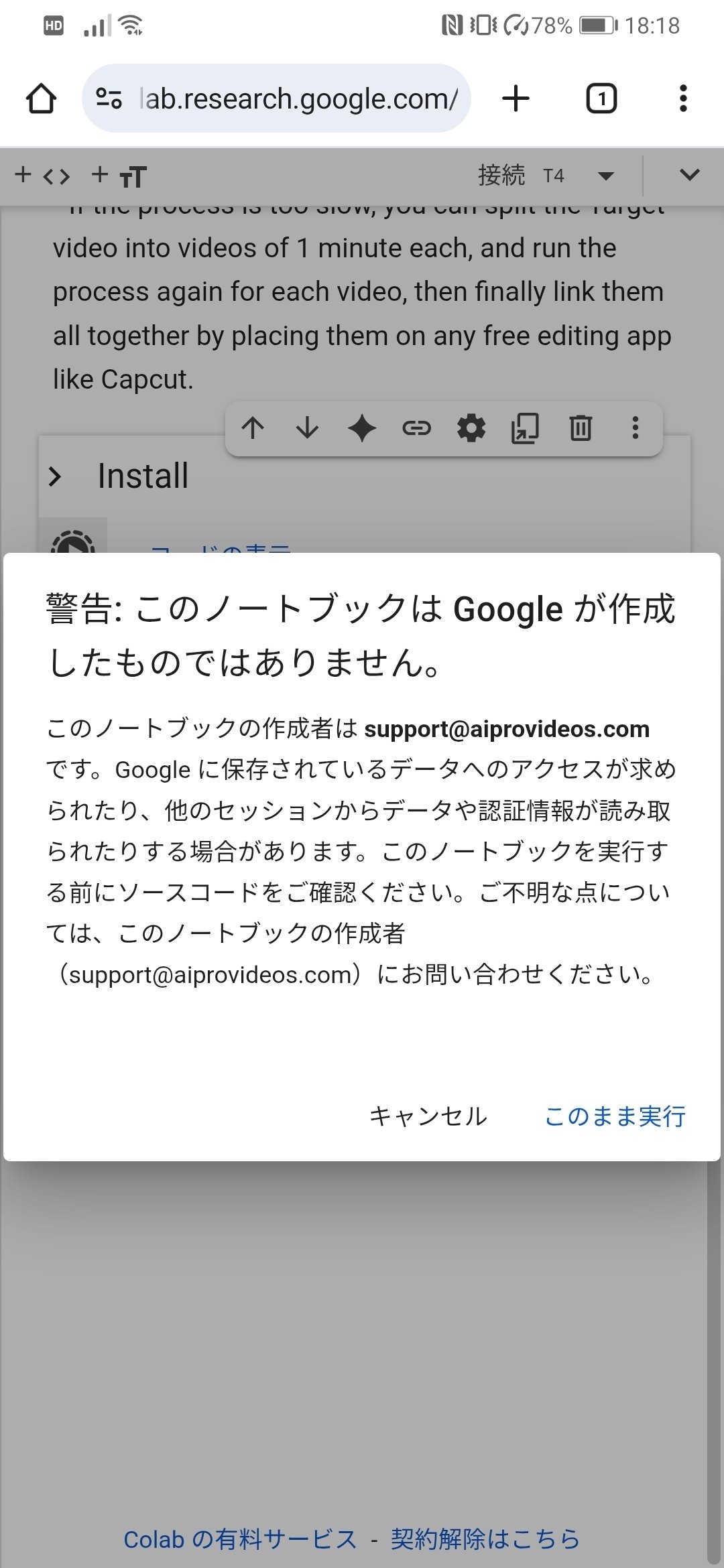
- Installation will start.
It takes about 8 to 10 minutes to complete.
When it is completed, you will see the following message. - Next, click the “Run UI” button.
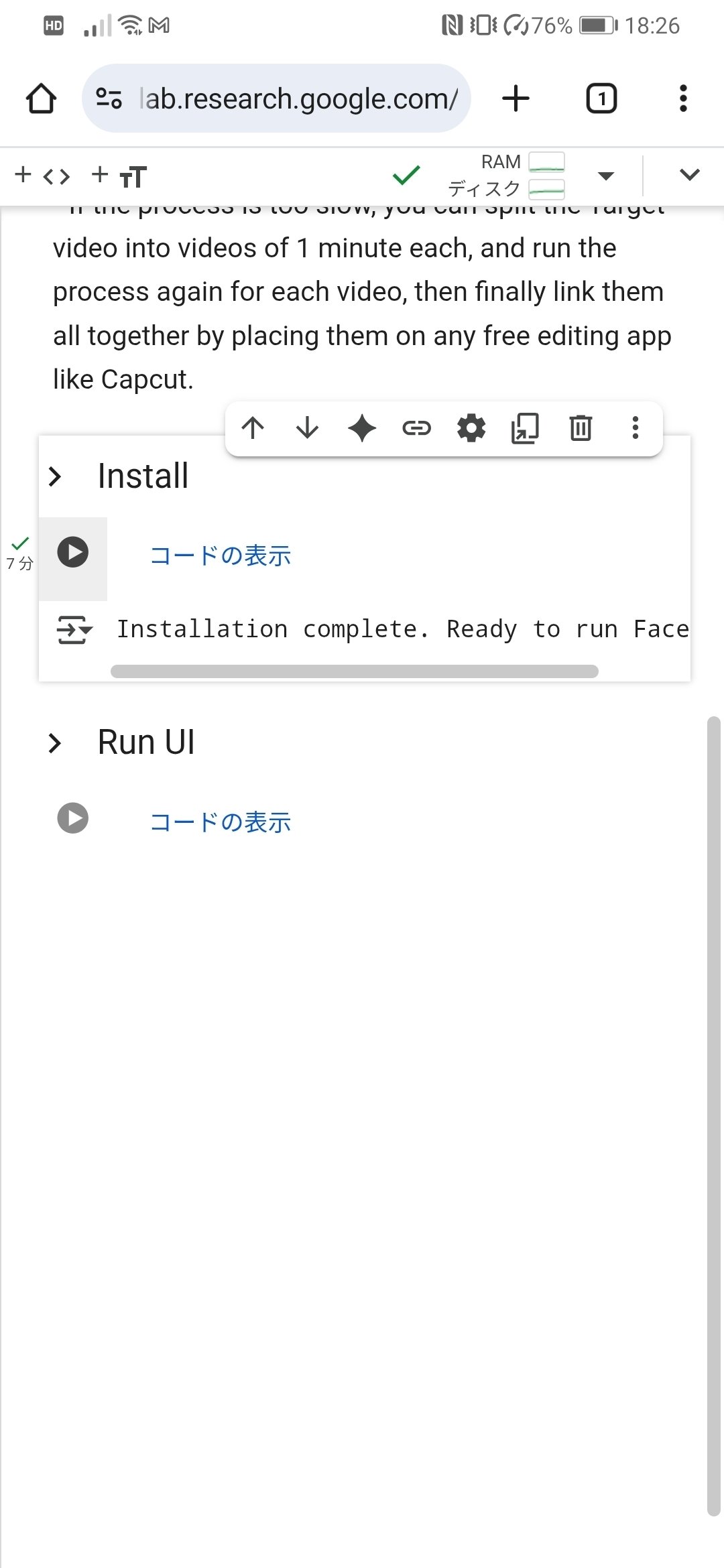
When two lines of blue links appear, click the link at the bottom.
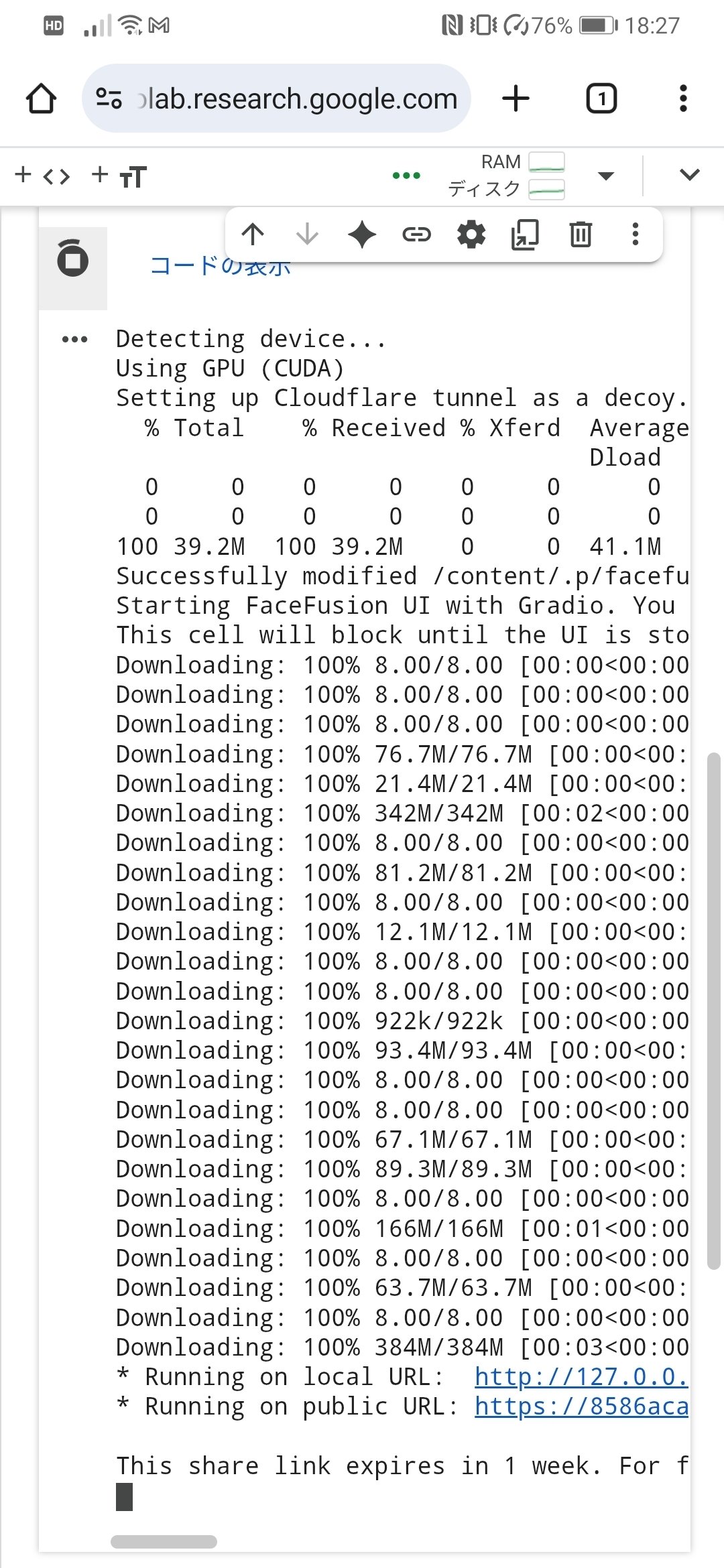
3, FaceFusion user interface
The FaceFusion user interface is launched.
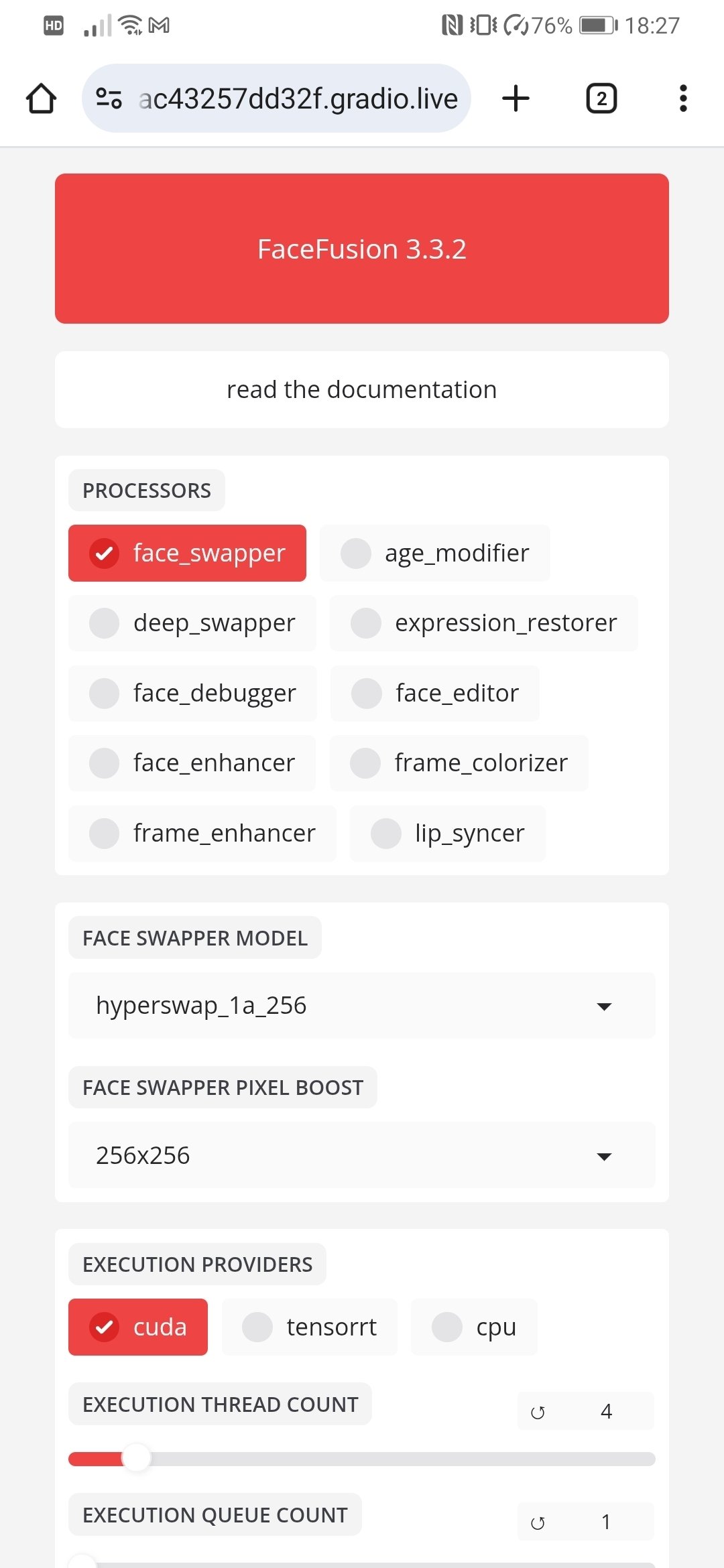
Scroll down,
Upload the face you wish to replace in the “SOURCE” field.
Upload a video to “TARGET”.
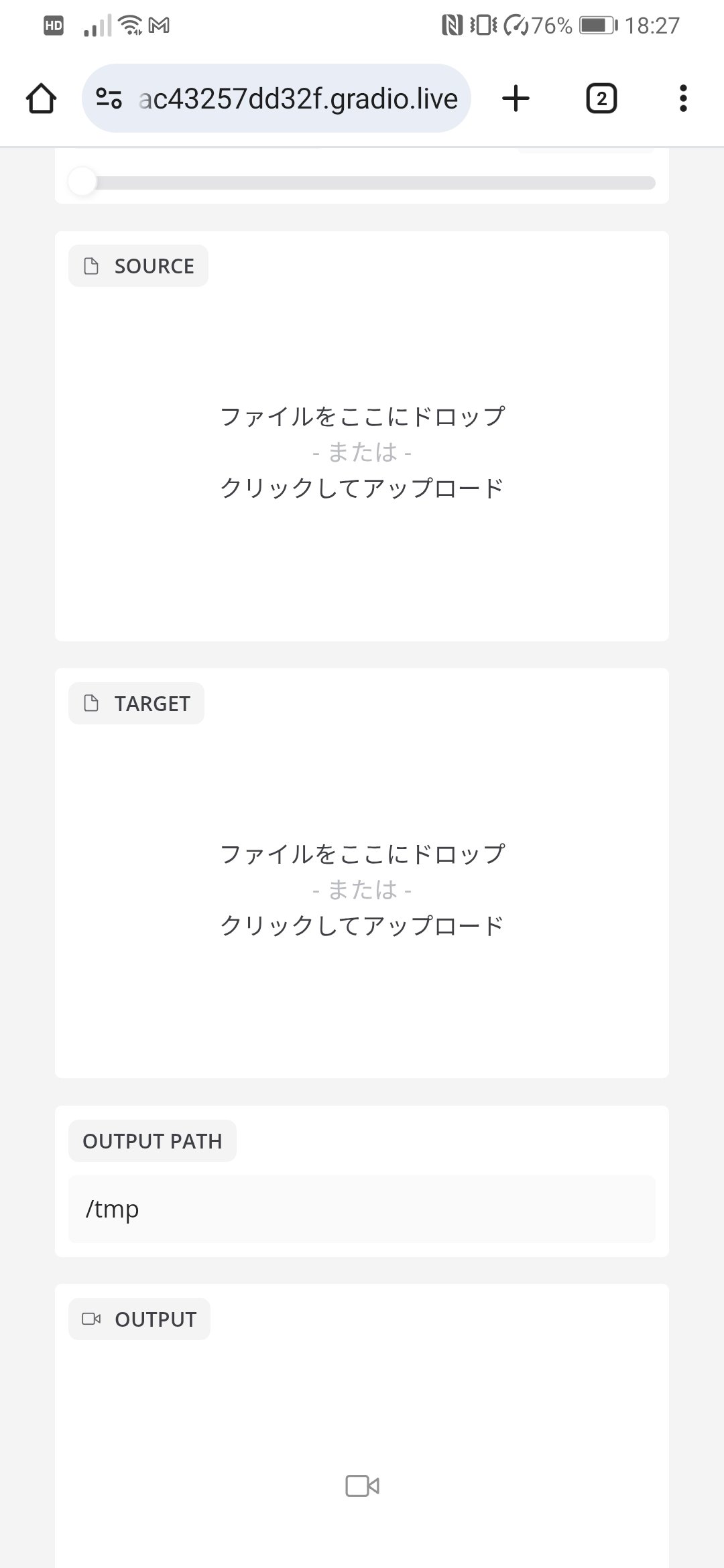
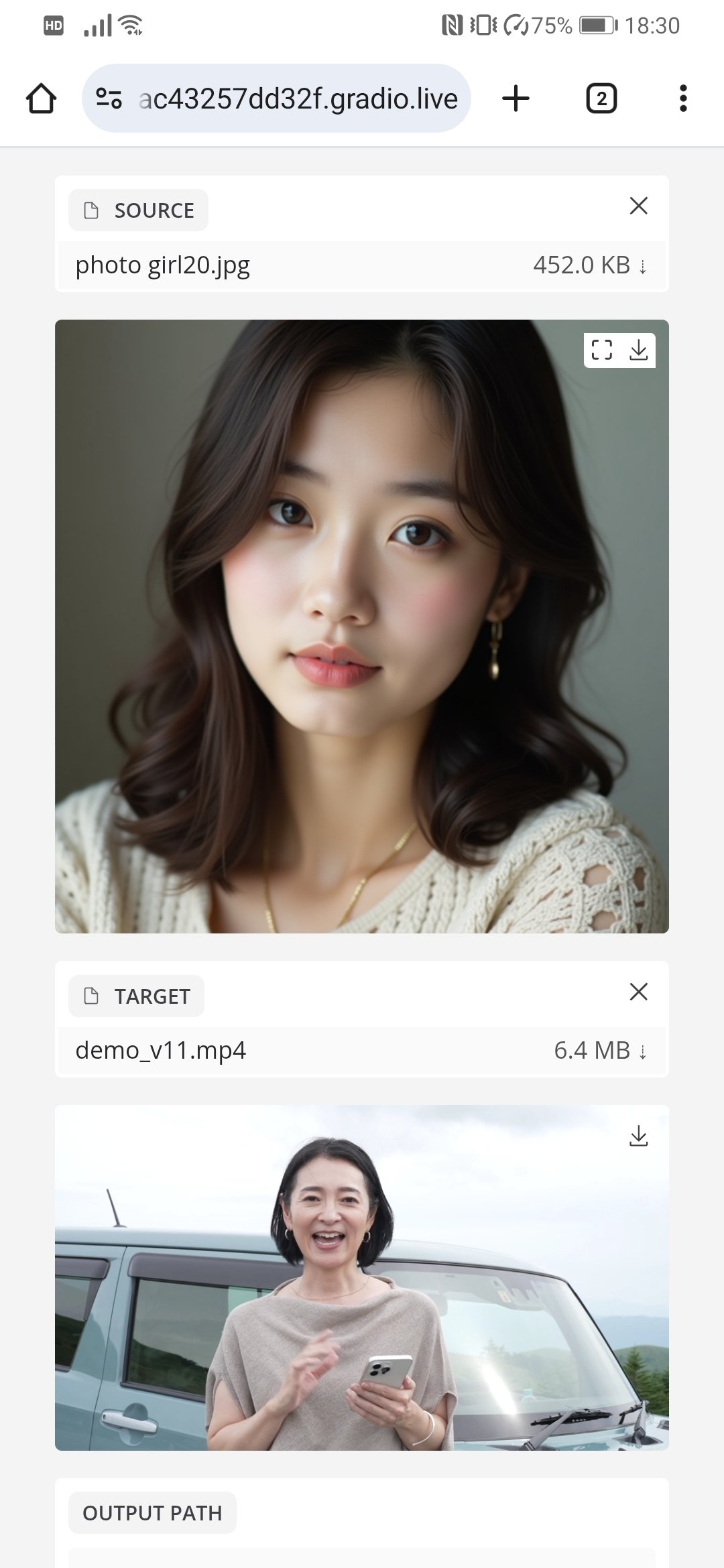
- A reference image of the face that has been replaced will be displayed in the “PREVIEW” area.
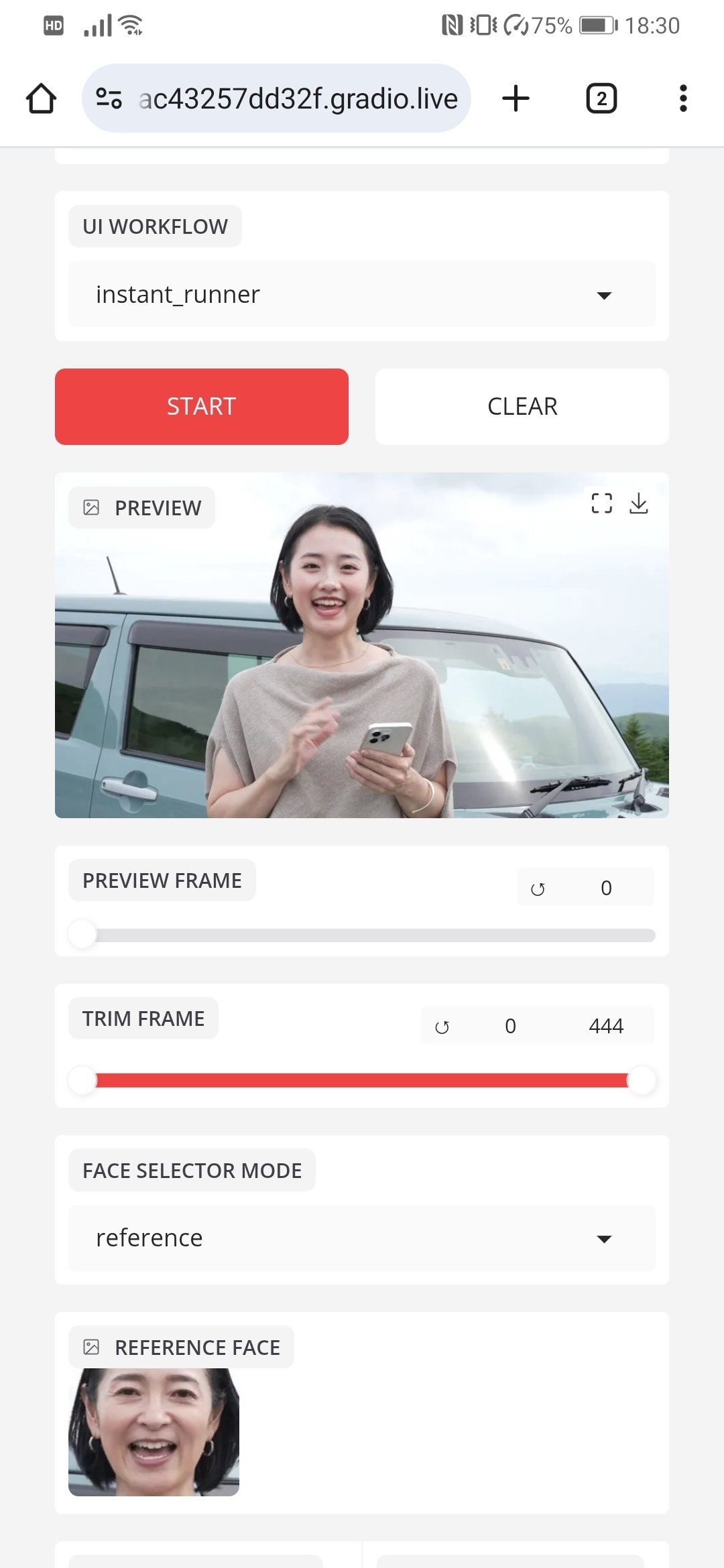
Click the “START” button.
Video generation starts and the progress is displayed in “TERMINAL”.
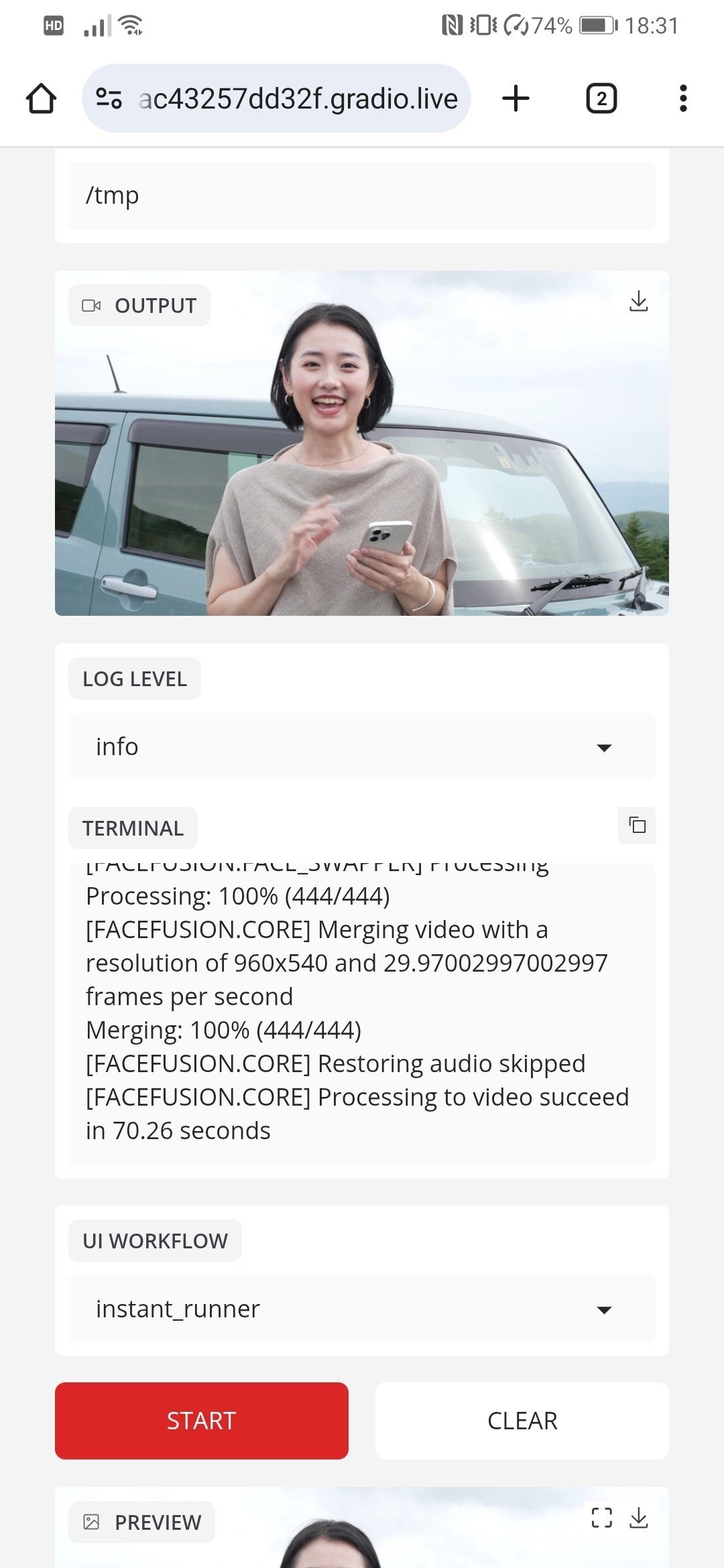
When completed, the generated video is displayed in “OUTPUT.
Click on it to play.
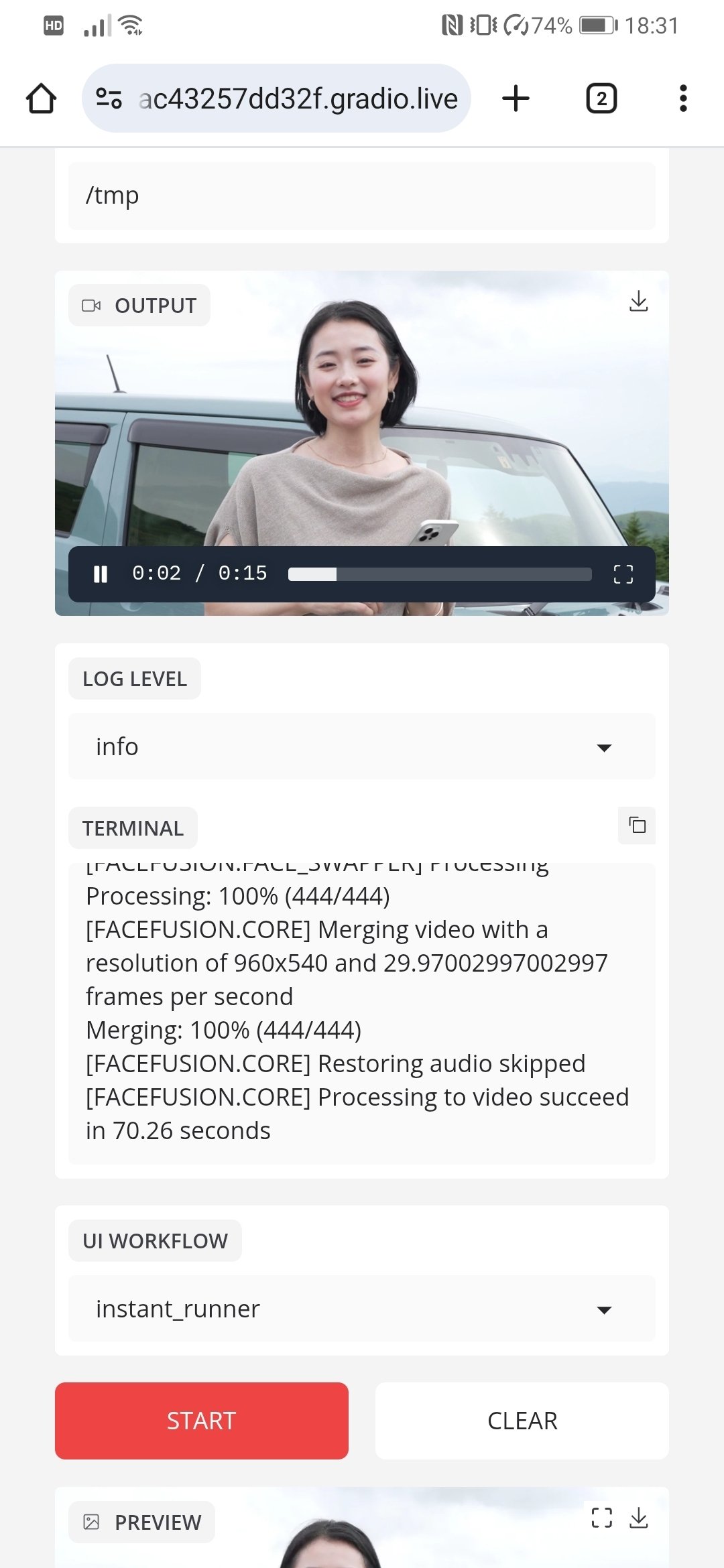
Click the “↓” button in the upper right corner of the “OUTPUT” field to download the video to your smartphone.
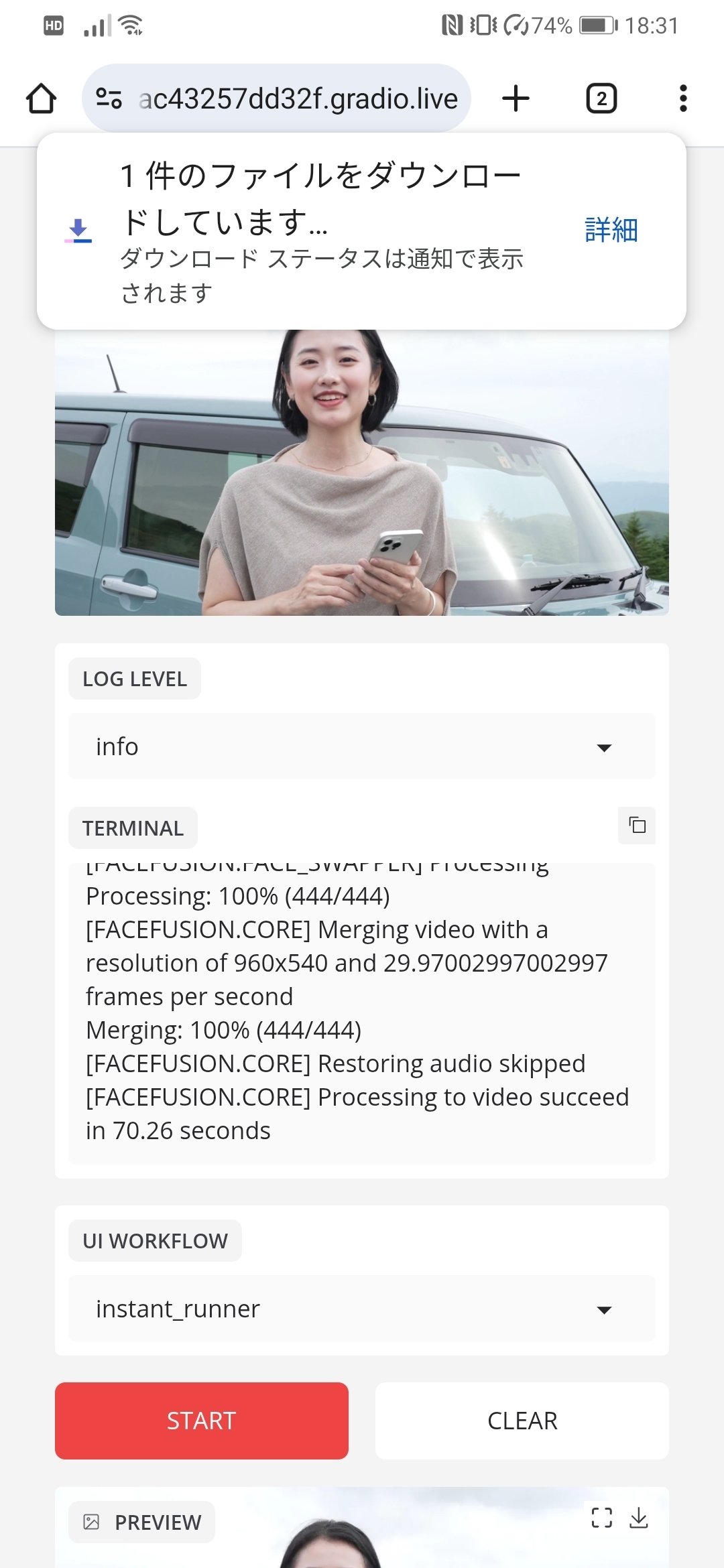
For more detailed information, please check the following links.