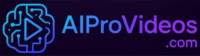How to use FaceFusion, basics for beginners
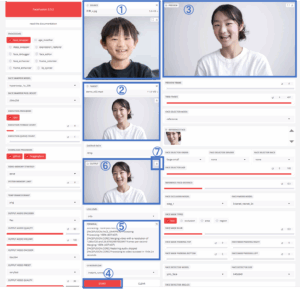
What is FaceFusion?
FaceFusion is a face replacement and face manipulation platform that utilizes cutting-edge AI technology.
It can naturally replace a person’s face in an image or video with another face,
FaceFusion enables high-quality face swapping in real time.
In particular, it uses a technology called Deepfake,
FaceFusion is used in a wide range of fields, including film and game production, entertainment, and social media.
FaceFusion is available as open source, making it flexible for both personal and commercial use. It also supports the latest GPU technology (CUDA), enabling fast and efficient processing using GPUs.
What is open source?
Open source refers to software whose source code is publicly available and can be freely used, modified, and redistributed by anyone. This allows for active development and updating, and is supported by the community.
How to use FaceFusion? Introduction
There are two main ways to use FaceFusion.
a) Install and use FaceFusion on your own PC.
b) Using a cloud execution environment such as Google Colab
Overview, advantages and disadvantages of each
a) Install and use on your own PC
Minimum specs
OS: Windows 10 or later, macOS, or the latest Linux
GPU (VRAM): 8GB minimum
RAM: 16GB or more
Recommended Specs
GPU (VRAM): 12GB or more
RAM: 32GB or more
For AI tools such as FaceFusion, GPU performance, especially VRAM capacity, directly affects processing speed.
Therefore, in order to use them comfortably,
A higher performance GPU (RTX 3070, RTX 4060, or higher) and
and sufficient VRAM (12 GB or more) are strongly recommended.
Advantages
- Easy environment setup: With a few clicks, various AI tools, including FaceFusion, are automatically installed. Almost no command line knowledge is required.
- Runs in local environment: Runs locally on your PC, so it is not affected by Internet connection or Google Colab limitations.
- Easy to customize: You can freely change settings to suit your PC environment.
Disadvantages
- PC spec-dependent: High-speed processing requires a PC with a high-performance GPU (8GB VRAM or more recommended). Low-spec PCs may be slow or inoperable.
- Storage requirements: Some storage space is required to store the tools and model files on the PC.
- Update time: Some tools require you to manage updates yourself.
How to install FaceFusion
FaceFusion is open source, and the source code is available on the author’s GitHub.
If you have the knowledge and skills, you can install it while customizing it on your own.
It is also relatively easy to install using Pinokio, a desktop application for easy installation and execution of AI tools.
b) Using a cloud execution environment such as Google Colab
What is Google Colab?
Google Colaboratory (Google Colab) is a free (paid plans available) cloud service provided by Google. It comes pre-installed with the libraries necessary for machine learning and data analysis, and you can immediately run Python code without any special configuration. A particular feature of this service is the free GPU, which is useful for learning and research in machine learning.
Advantages
- No need to build up an environment: Because it runs in your browser, there is no need to install special software on your PC; you can use it even if your PC has low specs; you can use it on your mobile phone, too.
You can also use the software from your mobile phone. - GPU-enabled: Free, high-performance GPUs (graphics cards) are available for faster processing.
- Easy to use: You can easily try FaceFusion by simply writing and running the code.
Disadvantages
- Limited runtime: The free version has limitations on session duration and total usage time. It is not suited for long processes.
- Environment can be unstable: Depending on the server load, processing speed may slow down and connections may be dropped.
- Difficult to customize: If you want to customize FaceFusion to your own needs, you will need to have some knowledge of Python and the command line.
Actual usage (for beginners)
(1) Launch Colab
Open the Colab link provided on this site (aiprovideos.com).
Click the following link. Of course, it’s free.
The following Colab screen will open. If you are using Chrome as your browser, start with your Google account. For other browsers, you will need to sign in with your Google account separately.
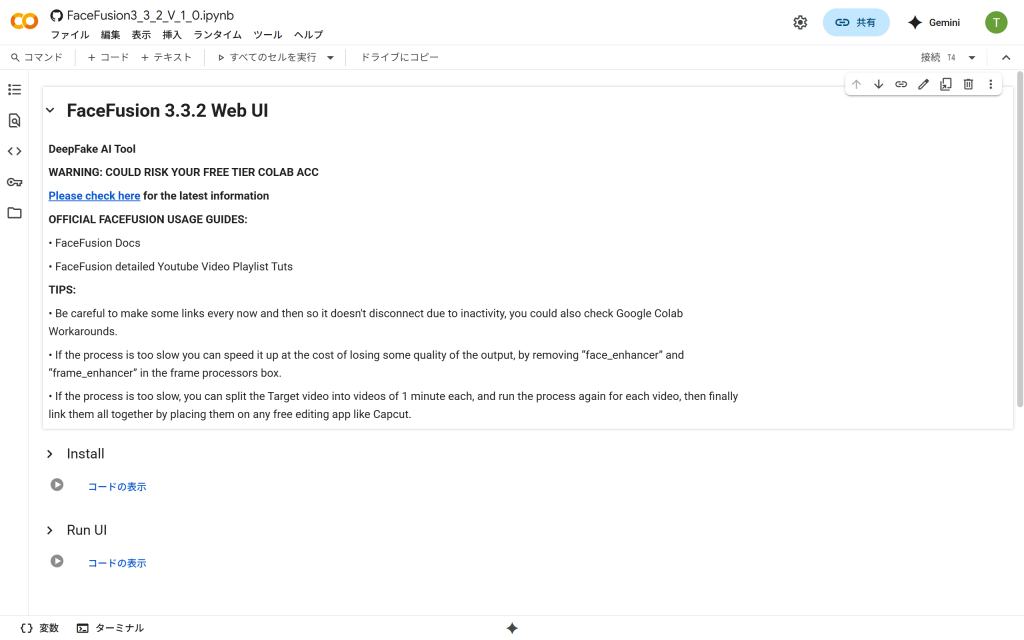
(2) Click Install.
It takes about 8 to 10 minutes to complete installation.
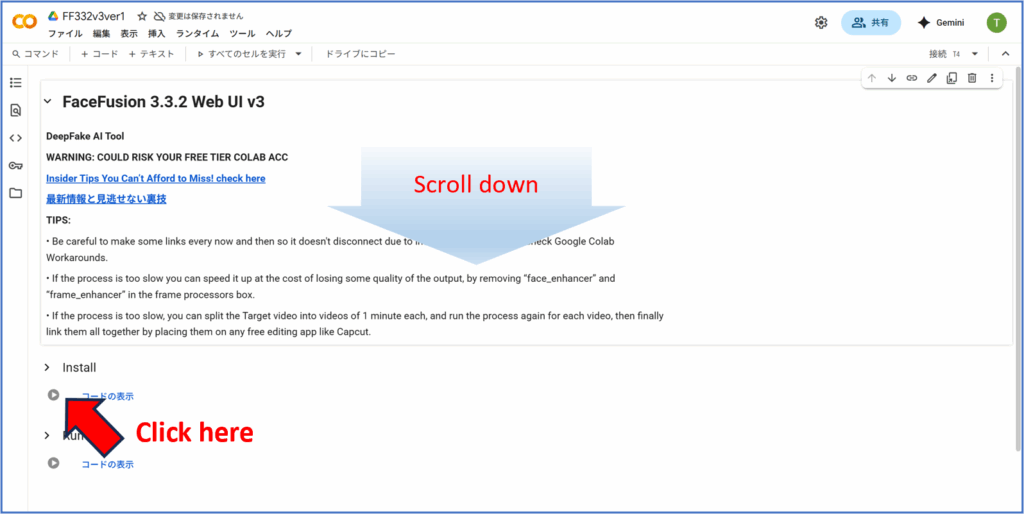
(3) Launch the FaceFusion user interface.
After confirming the completion of the installation described in (2), click “Run UI.
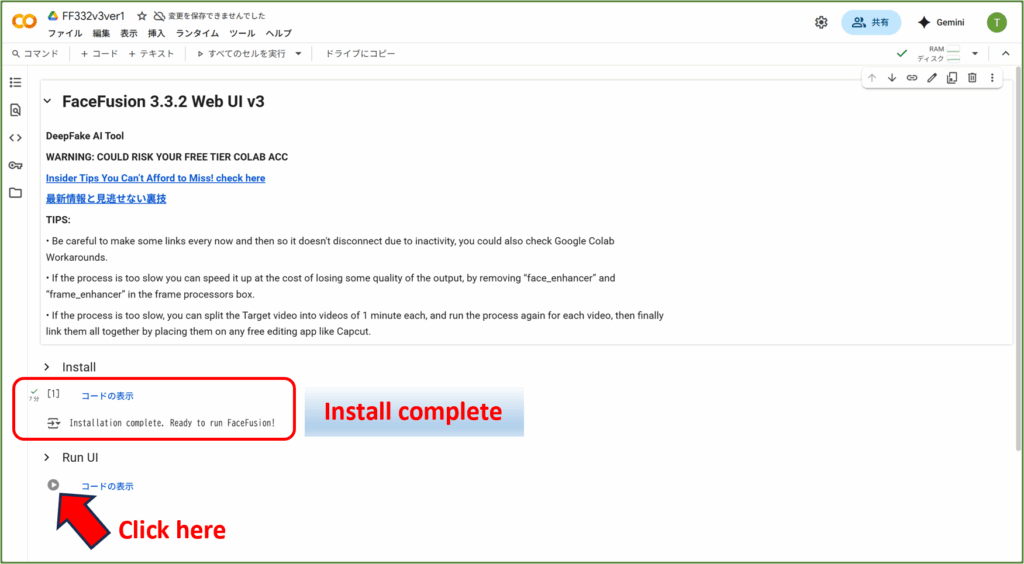
After the RUN UI is executed, a link to the FaceFusion UI will appear, click on it.
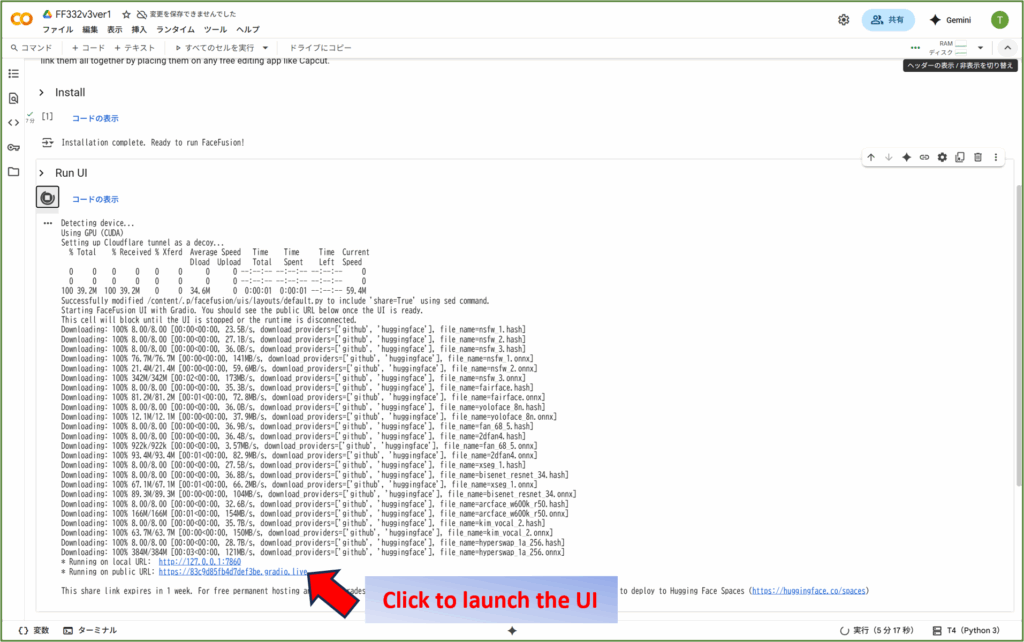
The FaceFusion user interface screen will appear.
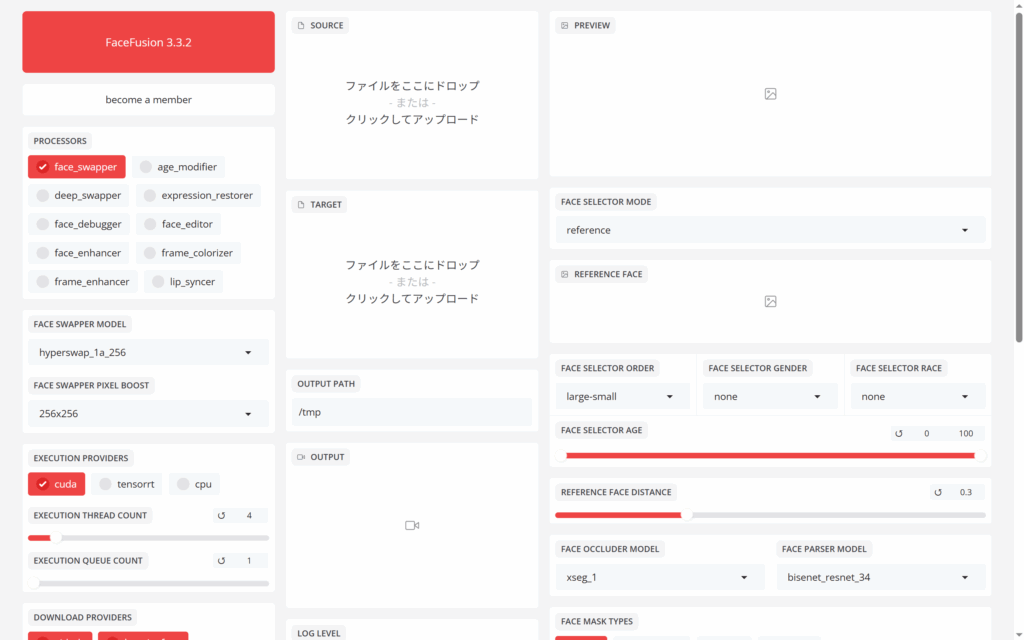
(4) How to use the FaceFusion user interface
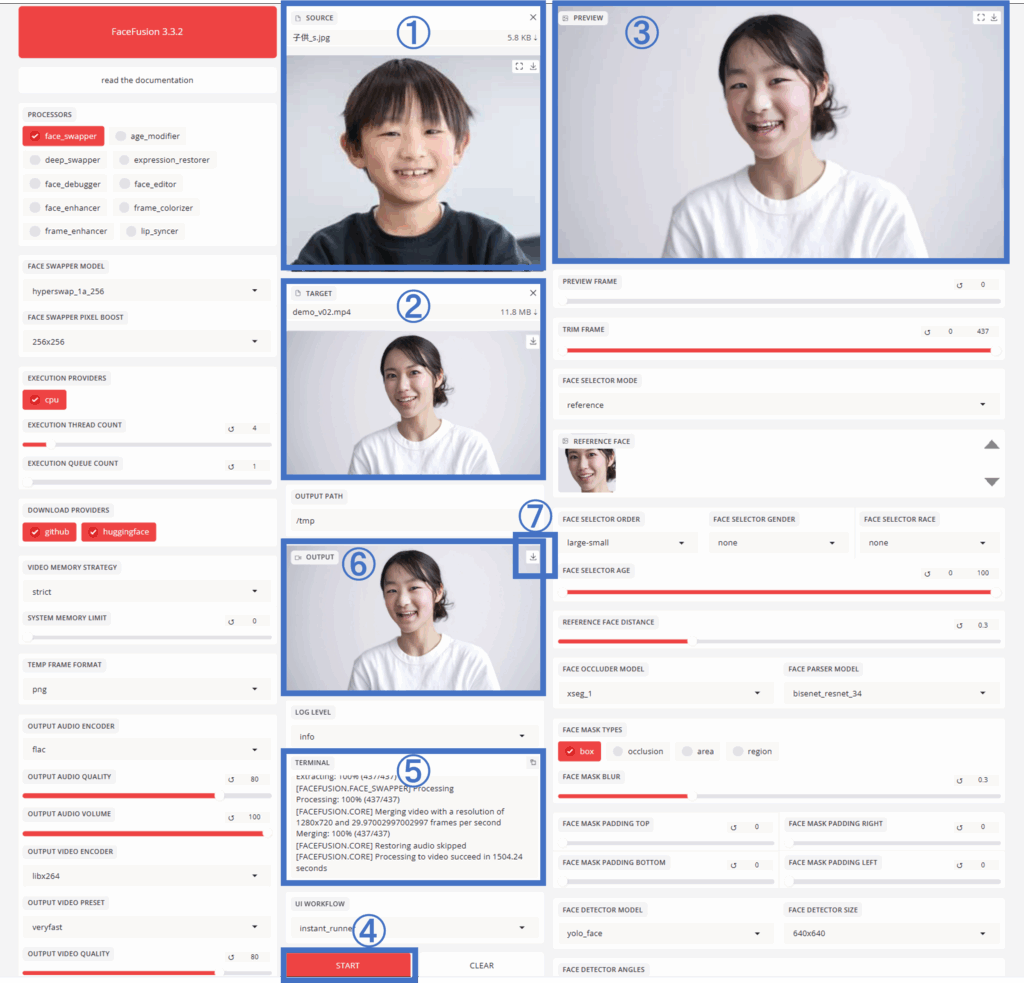
① Upload the face image you want to replace.
② Upload a video of the face you want to change.
③ The image of the face to be replaced will be displayed on the reference screen as a reference.
④ Click the “START” button. Video generation will start.
⑤ The process of video generation will be displayed on the terminal.
⑥ When the generation process is completed, the video will be displayed.
⑦ Click “↓” to download the video to your PC (smartphone).